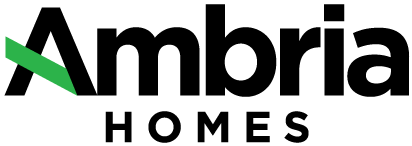


Copyright © 2018 Ambria Homes. All rights reserved. | Site design and branding by Ryan Design International | PRIVACY POLICY
View REAL TIME model and lot availability by selecting either the ‘Model Type' from the My Communities list or by selecting a Lot from the All Communities map.
1. Select a Model to see what Lots are available:
OR
2. Select a Lot to see what Models are available:
3. Select the Buy Button
4. Agree to the 'Just A Second' Terms and Conditions:
The purchasing process starts by agreeing to the 'Just A Second' terms and conditions. This will make the lot and model unavailable to other purchasers. Although a lot may be available initially, it is possible that someone a head of you had already completed steps 1, 2 and 3 above, which means that while you are in the process the lot could become unavailable to you. If this occurs, please return to the site plan and choose another lot.
Agree to the 'Just a Second' terms and conditions. These vary from project to project.
Complete the purchaser information forms for one or two purchasers. This process involves taking a picture of the front and back of a driver's license, or a picture of a passport and then taking a selfie. The information gathered will be used to populate information for sales documents and it also serves to validate you, which is a compliance requirement when purchasing real estate in Canada. The validation process could take up to several minutes to complete, please follow the on-screen instructions. Also, additional information will be required on the purchaser information form, fill in the information, verify that all the information is correct and confirm to move on to the transaction phase (if applicable).
If a financial commitment is required, you will be directed to PayPal to complete the financial transaction phase of the process. The requirement for payment, payment amounts, and payment conditions vary from project to project, refer to the ‘Just a Second’ terms and conditions for specific details per community. SaleFish Inc is the service provider of this application and we use PayPal as a financial gateway, this does not require you to have a PayPal account. The transaction can be completed with a credit card or direct debit.
Upon completion of the transaction phase you will receive confirmation from PayPal and an email from Ambria advising you of next steps.
When remote signing using digital documents is available you will be directed to a secure document portal. Otherwise you will be contacted about an in person signing appointment.
When signing remotely using digital documents, the process involves accessing a secure portal, reviewing the documents, and adding your signature and initials. You will require a touchscreen device to do so, such as a touchscreen monitor, laptop with touchscreen display, tablet, or cell phone. Once you have added your signature and initials, they will be applied to the documents for your review and acceptance. If there are multiple purchasers each must complete the process above for the documents to be created and moved to the next stage. Once all purchasers have signed, the Ambria Team will be informed to sign the documents. Once completed you will be notified by email and you will be able to access your document portal to review the fully signed agreement.
When you use a browser, like Chrome, it saves some information from websites in its cache and cookies. Clearing them fixes certain problems, like loading or formatting issues on sites. If you encounter any issues, please clear your cache. Here's how to do it.
You will receive emails from PayPal, and the Builder/Developer or Sales Team at various stages throughout the process. Although every effort has been made, sometimes these emails will be filed in junk, clutter, or other types of email folders. If you are expecting an email please check these folders. If the email is still not found please contact the Builder/Developer or Sales Team.